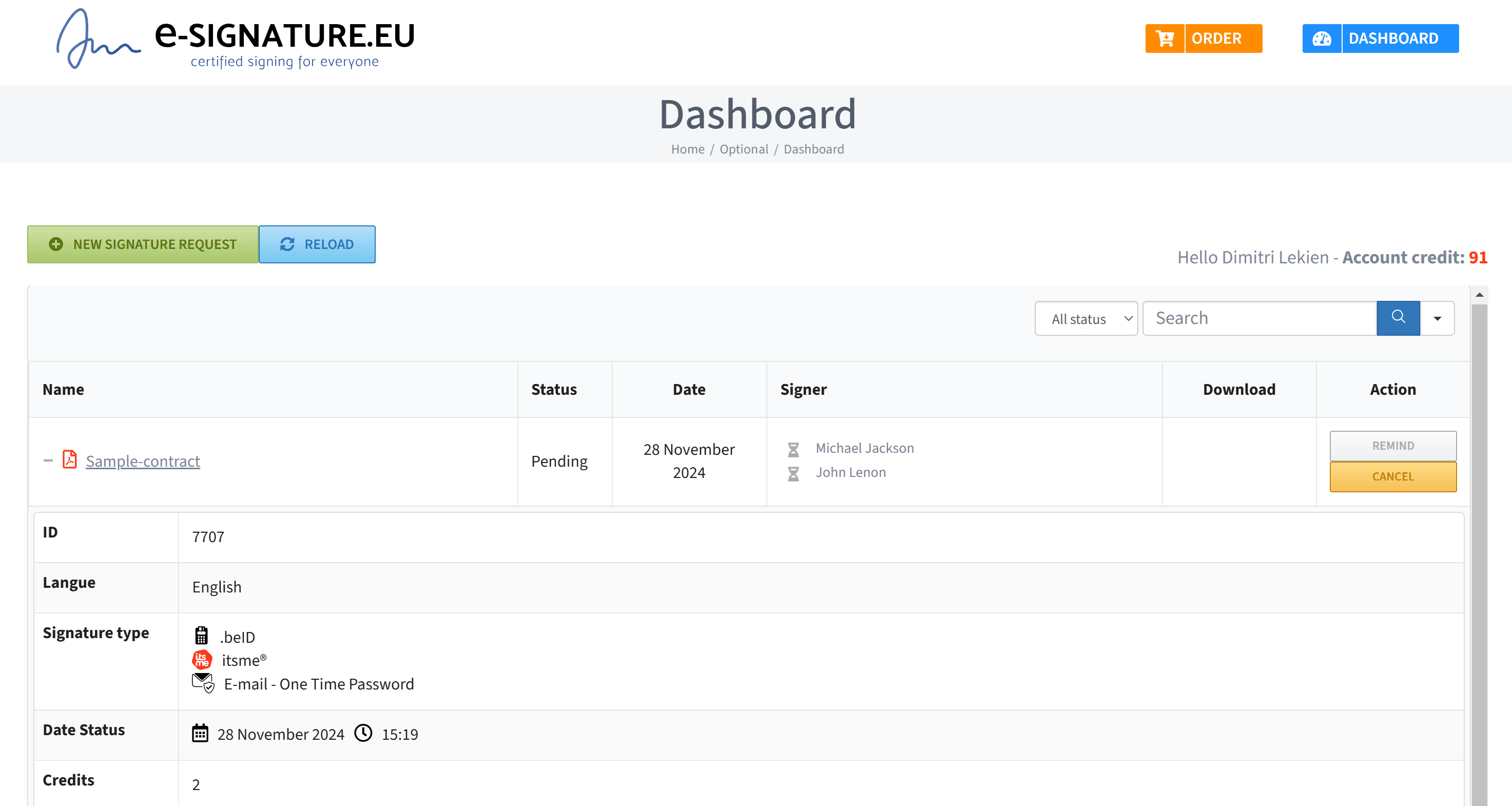1. Retrieve your login and password from your account
You will need 2 items to connect your ZAP:
- Your API key
- Your user ID
You will find this information in your e-Signature account (My account/Zapier integration).
2. Create your ZAP in your ZAPIER account
A. Select your data source (which application?).
You will need to fill in the following information:
Mandatory information
- Title of request‘: The title of your request (text)
- Type of signature‘: The signature methods that will be offered to your signatories (separated by “;”).
- BEID’: qualified signature using your Belgian identity card (card reader required)
- ITSME’: qualified signature with itsme application on your smartphone
- MAILOTP’: single-use code sent by email
(NB: all 3 methods are pre-filled by default)
- Signatories‘: The first name, last name and e-mail address of each signatory (separated by “;”).
- Language of submission for signature‘: The language in which messages will be sent to the signatory(ies) (the same for everyone).
- fr’: French
- ‘nl: Dutch
- en’: English
- de’: German
- es’: Spanish
- PDF file url‘: The (public)url of your PDF file to be signed.
(Optional information)
- Legal notice: A legal notice (text)
B. Connect your ZAP to e-Signature.eu
- Select the “e-Signature.eu” application
- Log in with your API key and user ID (see point 1)
C. Map your ZAP to the fields you’ve entered
Match your data to the fields indicated in point A as illustrated below:
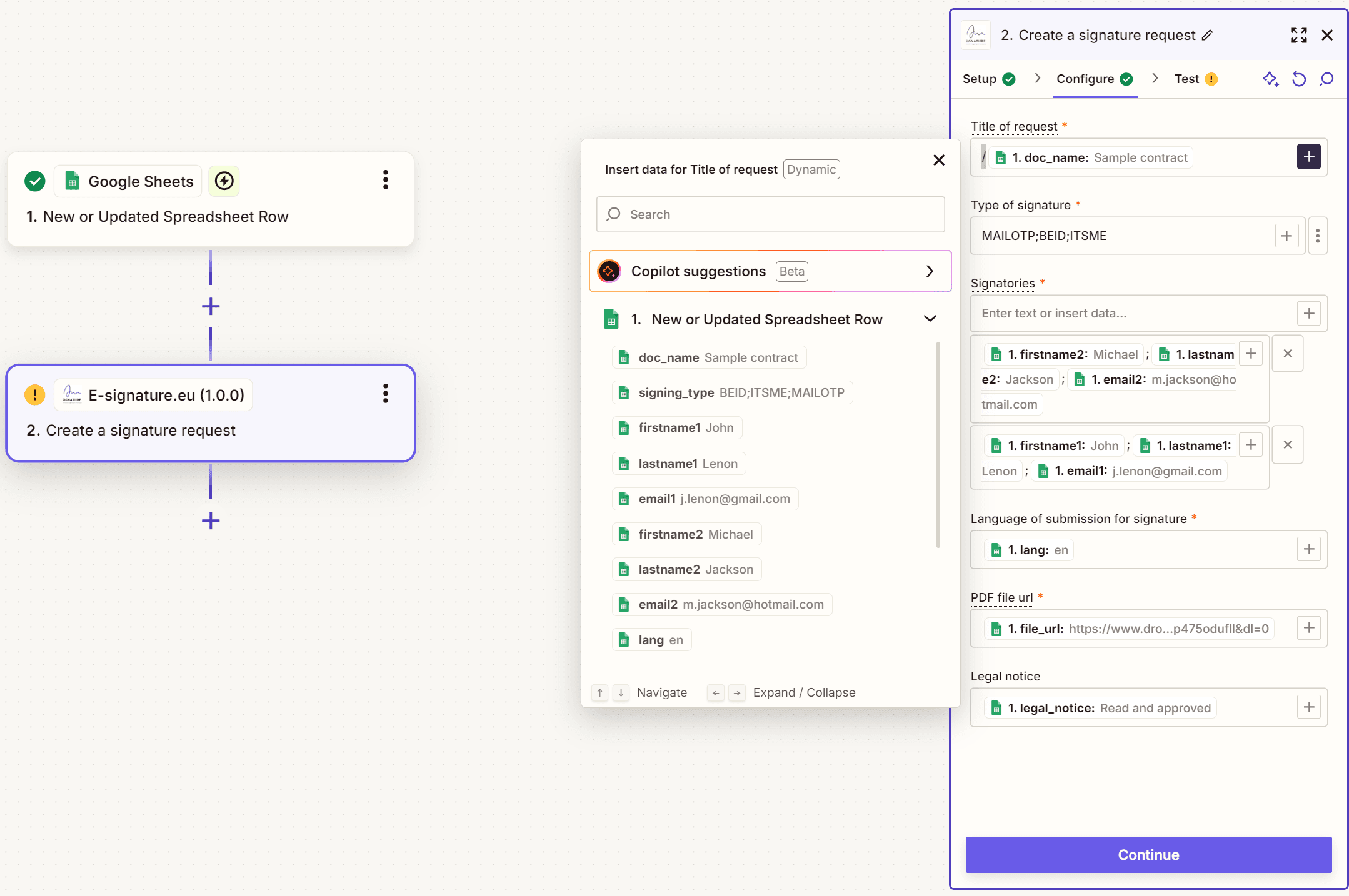
3. Trigger your ZAP.
When your ZAP is triggered by your source application, a new signature request will be created automatically with the information provided.
You will find it in your “Dashboard” of your e-Signature.eu account.
Each signatory will immediately receive an email in the selected language with a link to sign the document.
As the account owner, you will also receive an email confirmation of the successful sending of the signature request.
API technical data
Endpoint url: ‘https://www.e-signature.eu/wp-json/zapier/request’
Method: ‘POST’,
url parameters:
- api_key
- userid
headers: {
‘Content-Type’: ‘application/json’,
‘Accept’: ‘application/json’
},
body: {
‘doc_name’: ‘the name to identify the document in the dashboard’(no special characters)
‘SigningTypes’: ‘MAILOTP;BEID;ITSME‘, (Allowed signature methods separated by “;”, accepted values: MAILOTP;BEID;ITSME)
‘signers’: [ (array of signers)
“firstname;lastname;email”,
“firstname;lastname;email”,
…
],
‘lang’:‘fr‘, (language. accepted values fr, en, nl, it, de)
‘pdf_file_url’:‘https://mydomain.com/my-pdf-file-to-sign.pdf’, (url to the pdf file to sign by signers)
‘LegalNotice’:‘read and approved‘ (Mention users have to type in before signing)
}
If you have any questions
We invite you to consult our our FAQsYou may find the answer you’re looking for there.
Alternatively, you can send us your question via our contact form